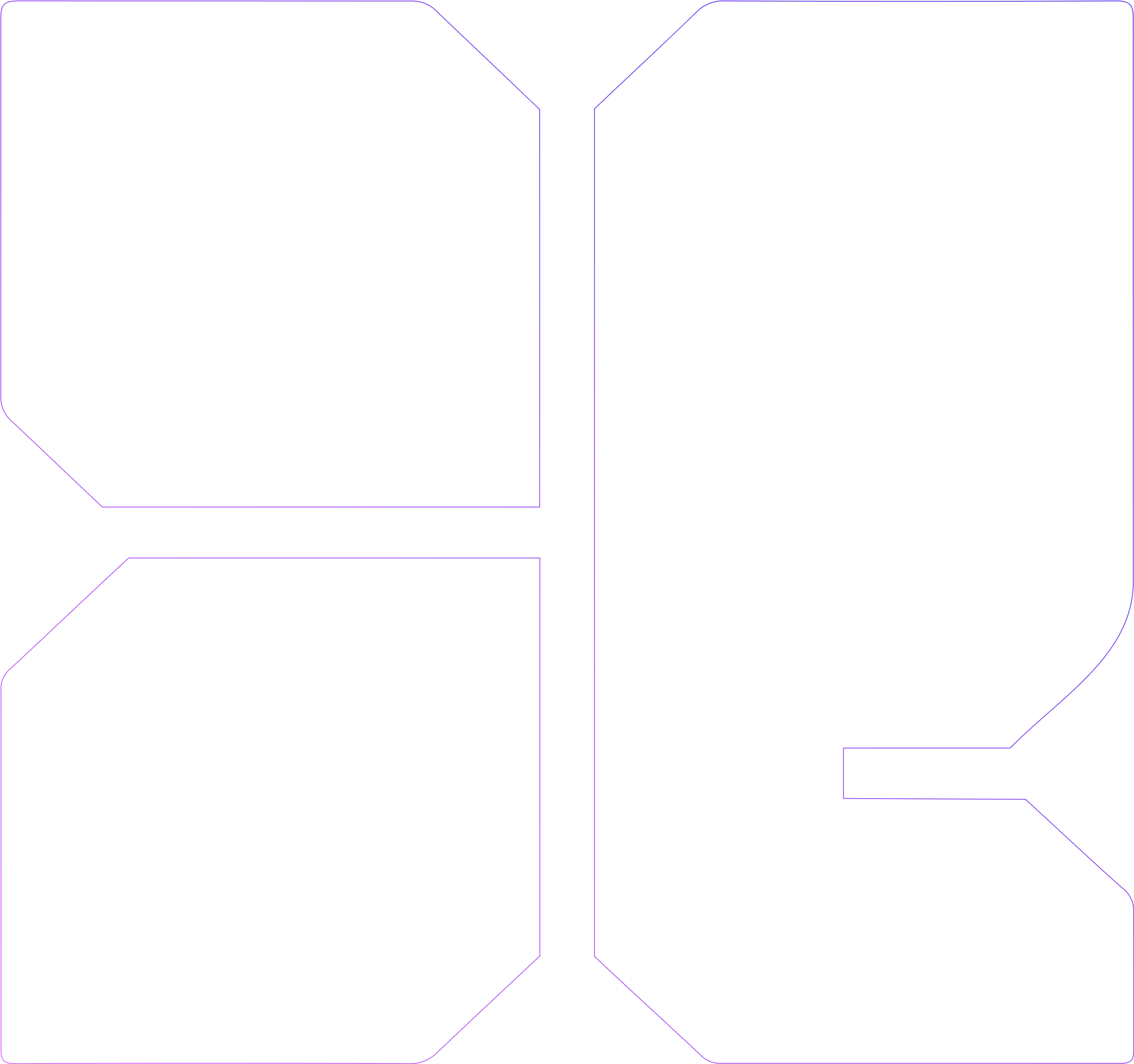
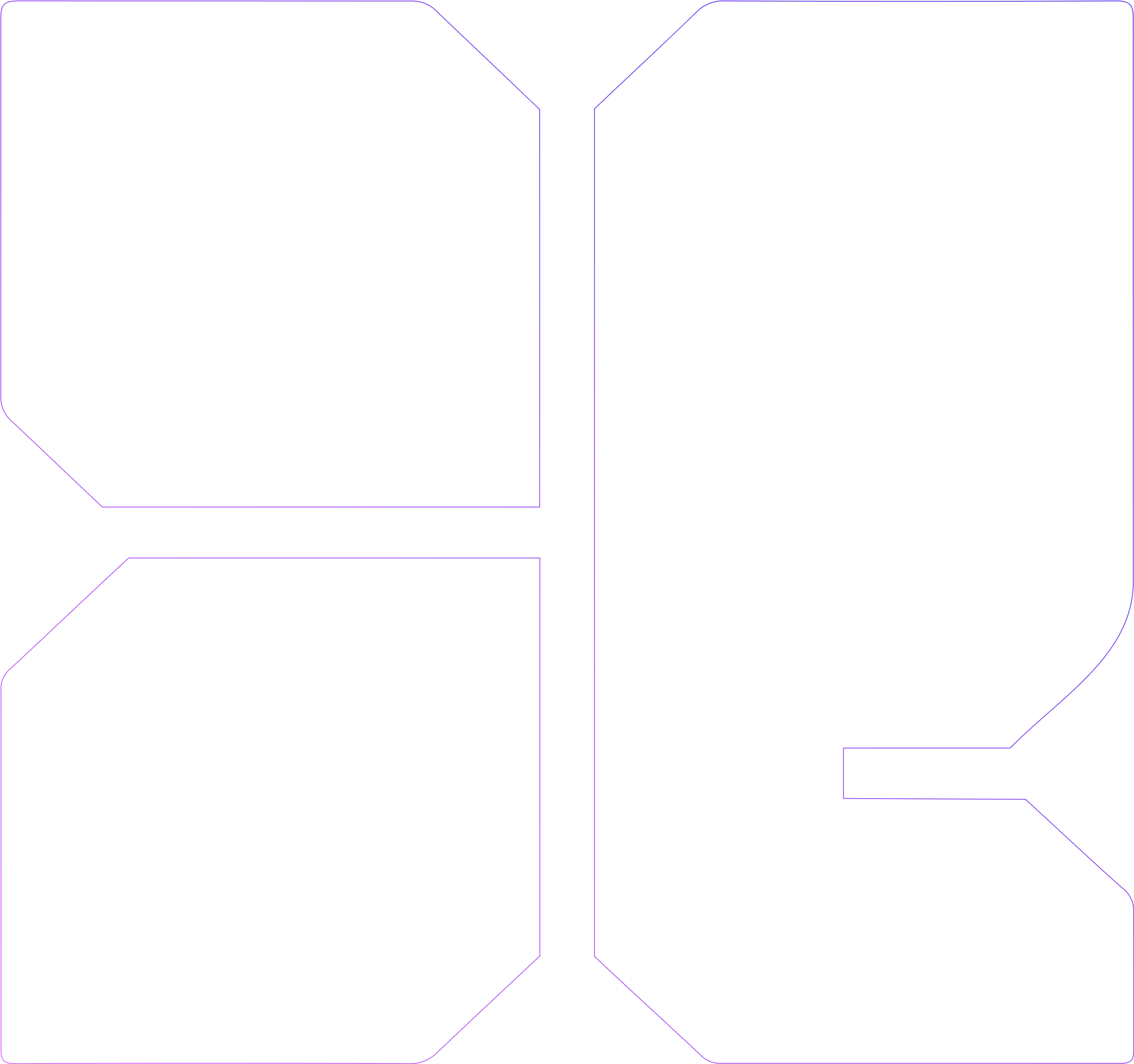
Instant Apps: Build Fast, Lightweight Mobile Experiences
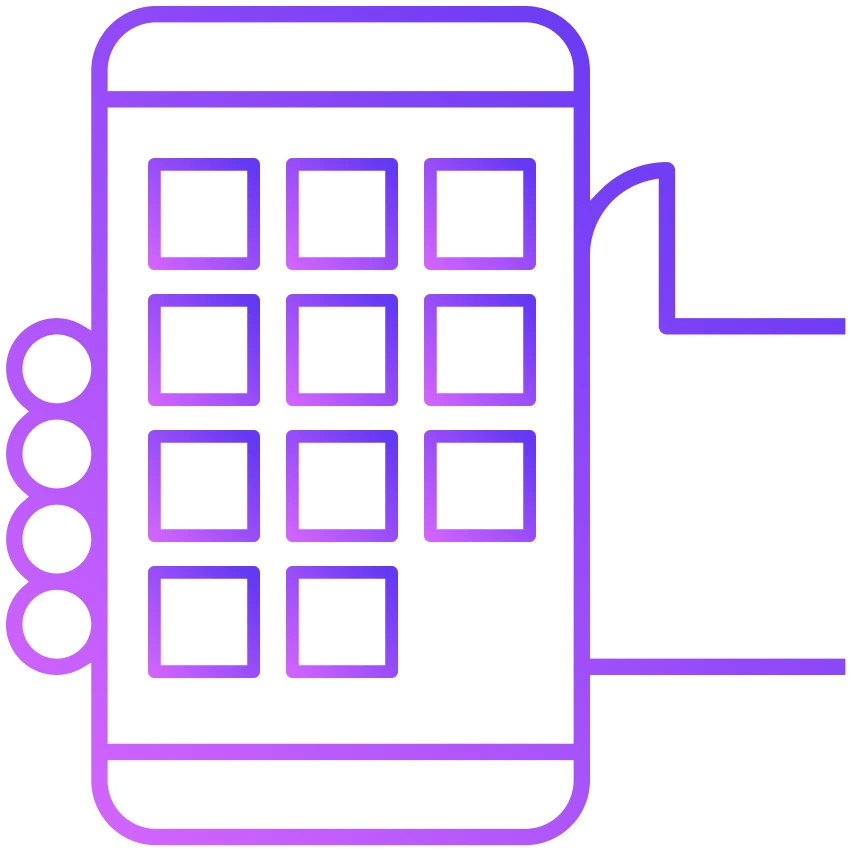
Need of fast apps
-
Mobile users today expect speed, simplicity, and convenience. Installing a full app just to complete a one-time task—like scanning a parking meter or placing a quick order—often feels excessive. To address this, both Google and Apple introduced solutions that allow users to experience parts of an app without installing the whole thing: Android Instant Apps and Apple App Clips.
-
These technologies share a common goal—streamlining user experiences by offering lightweight, modular app components that can be launched instantly via web links, QR codes, NFC, or other triggers. For developers, these tools provide a frictionless way to onboard users, increase engagement, and promote full app installs.
-
This guide will walk you through both technologies, how they work, their similarities and differences, and best practices for implementation.
How They Work
Android Instant Apps
Instant Apps allow users to run specific features of an Android app without installing it. They're delivered through modularized Android App Bundles, with each module representing a different functionality. When a user taps a supported URL or NFC tag, Google Play serves only the required modules
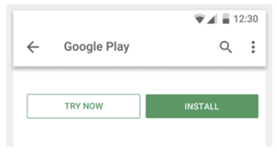
1. Instant "Try" experience in the Play Store
Instant experiences are shown using a Try now button in the Play Store (as shown in Figure 1). This type of experience is typically a smaller trial version of your app or game created with the goal of driving installs. For example, game developers may want to build the first level of their game as an instant experience and then prompt users to install the full game.
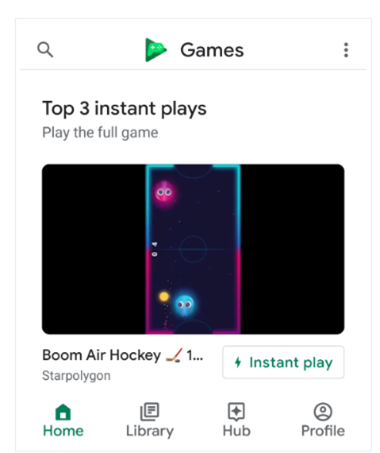
2. "Instant play" full game experience in the Play Games app
Full games that are packaged using Google Play Instant are eligible to be featured prominently on the homepage of the Google Play Games app. These "Instant play" games are full experience games, not trial versions. Players tap on the Instant play button (as shown in Figure 2) to play the full game without installing it first.
Apple App Clips
Very similar to android instant apps App Clips offer a small part of an iOS app (max 15 MB) that launches instantly when triggered. These are built into your full app and identified using a dedicated App Clip target in Xcode. They're ideal for quick actions like renting a bike, ordering food, or paying for parking.
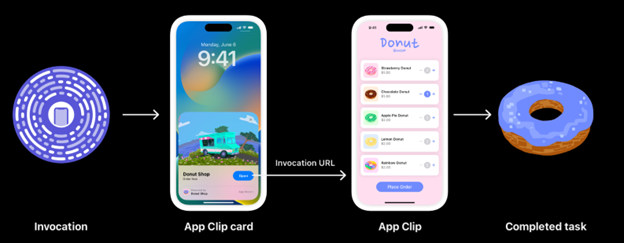
When to use Instant Apps or App Clips
These lightweight app experiences are ideal for:
-
Transactional Apps: Food delivery, ticketing, or ride-hailing.
-
Events and Conferences: Provide a temporary interface without requiring a download.
-
Onboarding and Demos: Let users test core functionality before committing to install.
-
Location-Based Services: Trigger experiences at a specific place (e.g., museum, parking meter).
Example Use Case
-
A game with multiple levels
- Developer can provide a single level as instant app experience to users to increase engagement and can make instant app level very exciting that can attract user to download full game.
-
Restaurant Ordering System
- User scans qr code or tap on nfc tags on table in restaurant.
- When user scans the qr code or nfc tag it will trigger app displaying a Restaurant menu. And user can place the order as well.
Limits
| Feature | Android Instant Apps | Apple App Clips |
| Platform | Android 5.0 (API 21) and up | iOS 14 and up |
| Trigger Methods | URLs, NFC, QR Codes, App Banners, Search | URLs, NFC, QR Codes, iMessages, Apple Maps |
| Max Size | ~15 MB per feature module | 15 MB total |
| Install Required? | No | No |
| Conversion Option | Prompt to install full app | Smart banner to install full app |
| Store Integration | Google Play Instant | App Store-distributed App Clip |
Building Apps
Android Implementation Steps
Need to make smaller modular components of app to enable instant functionality.
Instant Apps require the app to be split into a base module and feature modules. The base module holds common resources (UI, core logic), and each feature module contains specific parts of your app (e.g., a payment screen, a product listing page).
To make app modular we can use Dynamic Delivery feature of Android Studio. We can follow this link for the same :- Modularizing Your Android App
Create Instant App Module:-
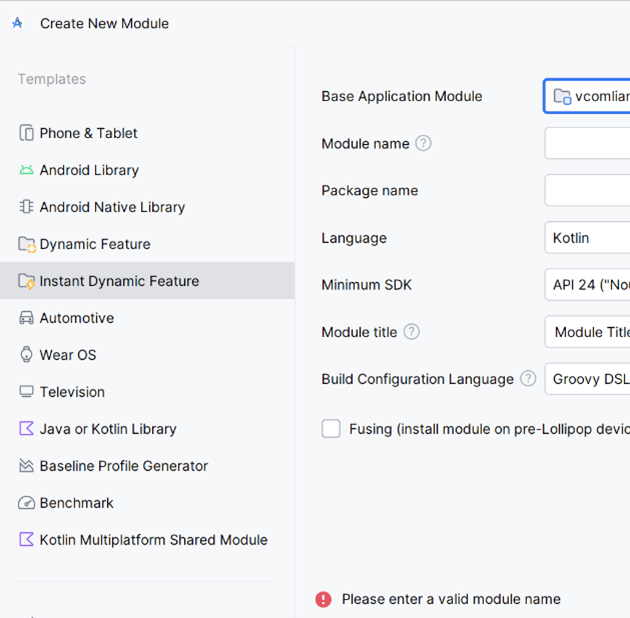
-
Open your project in Android Studio.
-
Go to File > New > New Module.
-
Choose Instant Dynamic feature. This will generate a module with mini mal functionality—just enough to launch your Instant App.
-
The instant module should reference the relevant feature modules. Add the feature modules you created in the previous step.
Create App Links for Instant Apps
When you create an intent filter for activities in your app that allow the user to jump straight to a specific screen in your app with a URL link, this is known as a "deep link." Other apps can declare a similar URL intent filter, though, so the system might ask the user which app to open. To create these deep links, read Create Deep Links to App Content.
When you publish an assetlinks.json file on the website that corresponds to your app's HTTP deep links, you verify that your app is the true owner of those URLs. Thus, you've converted your deep links into Android App Links, which ensure that your app instantly opens when the user clicks such a URL. To create app links, read Verify Android App Links.
So, Android App Links are simply HTTP deep links that your website is verified to own so that the user doesn't need to choose which app to open. For a more specific description, see differences between deep links and app links.
In both cases, however, the user must already have your app installed. If the user clicks one of your web site's links and they don't have your app installed (and no other app handles that URL intent), the URL is opened in a web browser. So, creating an Instant App solves this part—it allows users to open your app by simply clicking a URL, even if they don't have your app installed.
When end users perform a Google search for your app, Google Search displays a URL with the "Instant" badge.
How app links for instant apps are different
All intent filters used as app links in your instant app must support both HTTP and HTTPS. For example:
< intent-filter >
< action android:name="android.intent.action.VIEW" />
< category android:name="android.intent.category.DEFAULT" />
< category android:name="android.intent.category.BROWSABLE" />
< data android:scheme="http" android:host="www.example.com" />
< data android:scheme="https" />
< /intent-filter >
Notice that you don't need to include the host in the second < data> element because, within each < intent-filter> element, all combinations of each < data> attribute are considered valid (so this intent filter does resolve https://www.example.com)
Only one instant app can be declared for each website domain. (This is unlike when creating app links for your installable app, which allows you to associate a website with multiple apps).
Other reminders when creating app links
All HTTP URL intent filters in your instant app should be included in your installable app. This is important because once the user installs your full app, tapping a URL should always open the installed app, not the instant app.
You must set autoVerify="true" in at least one intent filter in both the instant and the installable app. (See how to associate a website with multiple app.)
You must publish one assetlinks.json for each domain and subdomain supported by your app links, using the HTTPS protocol. (See how to associate a website with multiple app.)
The assetlinks.json file must be valid JSON, be served without redirects, and be accessible to bots (your robots.txt must allow crawling /.well-known/assetlinks.json).
Use of wildcards in your intent filter's host attribute is not recommended. (See how to associate a website with multiple app.)
Custom host/scheme URLs should be declared with separate intent filters.
• Ensure that your app link URLs account for your top search results for your key terms.
iOS Implementation Steps: A Quick Guide
1. Add an App Clip Target
- Open your app’s project in Xcode.
- Navigate to File > New > Target.
- Choose App Clip as the target type.
- Xcode will generate a new App Clip target alongside your main app target.
- Make sure the App Clip contains only the essential functionality, as it needs to be under 15 MB.
Tutorial: Setting Up App Clips in Xcode
Follow the official guide to create and configure your App Clip target in Xcode.
2. Limit Dependencies
- Ensure the App Clip remains lightweight and under 15 MB.
- Optimize assets like images, videos, and other media by compressing them.
- Avoid including unnecessary libraries or frameworks that aren't used in the App Clip.
- Use Swift Package Manager or CocoaPods to include only the necessary dependencies.
3. Design App Clip UI
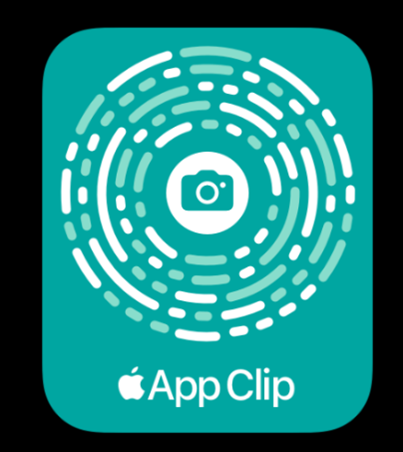
- Design a minimalistic user interface in SwiftUI or UIKit.
- Focus on the specific task that your App Clip should accomplish (e.g., making a purchase, booking a service).
- Use App Clip Cards to show a prompt that users can tap to install the full app after using the App Clip.
Tutorial: Designing your App Clip
Apple’s guide to designing a user-friendly App Clip, optimizing for speed and simplicity.
4. Setup Associated Domains
- In the Apple Developer Portal, enable the Associated Domains capability for both your full app and App Clip.
- Create an apple-app-site-association file for your domain, similar to Android's assetlinks.json.
- Place the file in the root of your web server.
Tutorial: Setting up Associated Domains
5. Register Invocation Methods
- Set up App Clip Codes (custom NFC tags and QR codes) for your app clip.
- Use Universal Links to trigger your App Clip via URLs.
- You can also link to your App Clip from Apple Maps, Siri, or iMessages.
Tutorial: Invoking Your App Clip
Detailed tutorial on how to trigger App Clips via various methods like QR codes and NFC tags.
Final Thoughts
Both Android Instant Apps and iOS App Clips offer exciting opportunities for developers to create lightweight, on-demand app experiences. With these step-by-step guides and tutorials, you should have the tools you need to get started with both platforms.
By modularizing your app for Android and utilizing App Clips for iOS, you can provide users with a frictionless experience while maintaining an easy path to full app adoption. The key is focusing on small, impactful user experiences that solve specific tasks quickly.
If you run into issues during development, both Google and Apple provide extensive resources and communities for troubleshooting. Don't forget to keep optimizing the size and speed of your Instant App or App Clip to ensure seamless user experiences.
Interested in Learning More About x-enabler Book a One-to-One Personalized Call
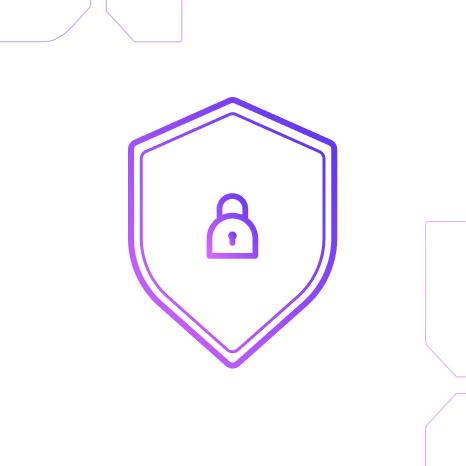


Leave a comment!